Enabling Macros
If you're secrutiy settings are set to "Medium" (see below), you will be able to enable the macros by clicking on the "Enable Content" button at the top of the screen just below the Ribbon.
In Excel 2007 and 2010 versions it will look like this:
With Excel 2003 on an XP computer, a window will appear when you first open the spreadsheeet that makes you choose to enable or disable macros. It'll look like this:
Setting Security Setting to "Medium" (or equivalent)
If you don't get the option to enable content or macros, your security settings may be set to High in Excel 2003 or the equivalent in versions 2007 and 2010.
To check or change your security settings in Excel 2007 or 2010:
1) Open an Excel worksheet
2) Click on the Windows button in the upper left corner or screen.
3) Click on Excel Options at the bottom of the menu that just came up. A new window opens.
4) Click on Trust Center. New window opens.
5) Click on Macro Settings. New window opens.
6) Click on the dot next to "Disable all macros with notification" and then OK.
Click on this image to make larger. |
To check or change your security settings in Excel 2003 on an XP machine:
1) Click on "Tools"
2) Choose the "Security" Tab.
3) Click on "Macro Security." A new window pops up.
4) Under the Security Level tab, click the dot next to "Medium" and then OK.
Click on this image to make larger. |

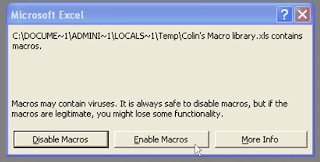


No comments:
Post a Comment